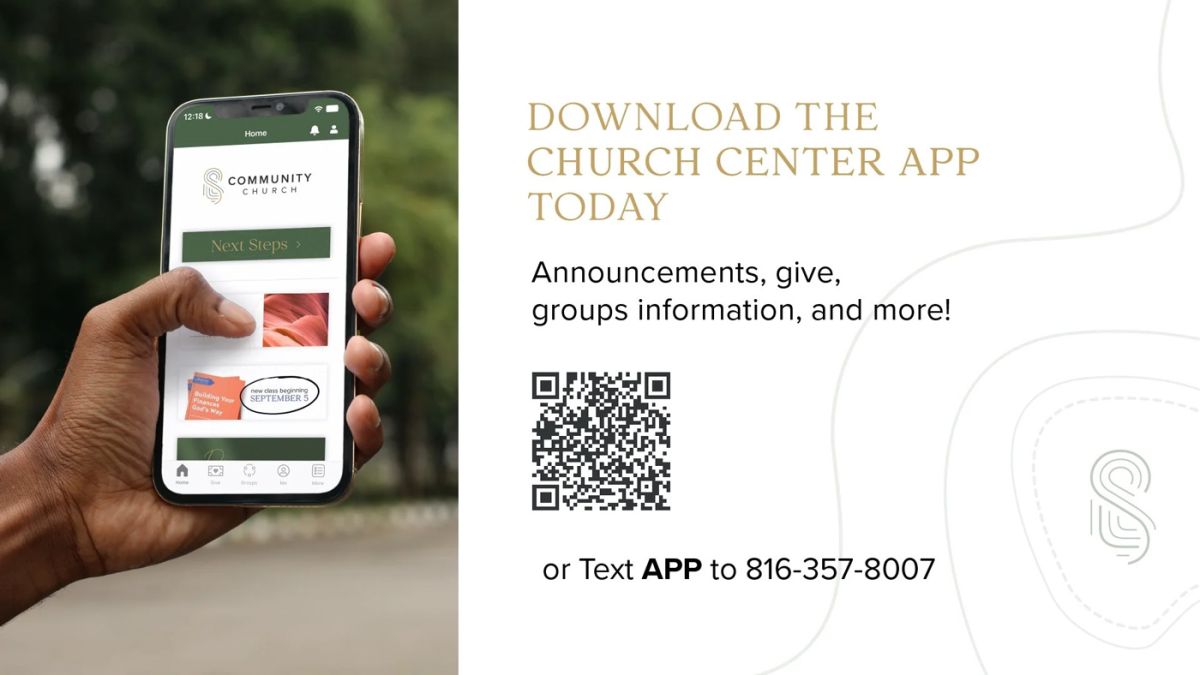- Click the "person icon" at the top right of the screen and follow the prompts
- If your mobile device is not already in “light mode” you’ll need to change it for the best experience. Click your name (Hello, Name!”) at the top of the screen, click “appearance” and then select “light mode”
- Click the back arrow and then go to “Contact & profile information”
- Check that your information is correct including birthdate, gender, email, and mailing address.
**If there is information that needs to be updated or is missing, please fill out the Next Steps Form and click “I would like to update my Church Center information” and let us know what needs to be changed/added.